On this page
Run a Dialogue Sequence
Once you have built a Dialogue Sequence, you will of course want to run this within your game. After all, what are we here for if not making and playing games! This guide will show you how to run a Dialogue Sequence and implement within your game. For creating a Dialogue Sequence, please refer to the Create a Dialogue Sequence guide.
Prerequisites
- Ensure you have familiarised yourself with the key Parley concepts.
- Parley is installed and running in your Godot Editor.
- You have an available Dialogue Sequence ready to be used and have created a basic Dialogue Sequence before. If not, please consult the Getting Started guide for more info.
- You already have a Scene created for displaying your Dialogue Sequence in and
this scene is associated with a script. At its most basic level, this can
simply be an empty
Nodescene and an empty associated script. In our example, we use:main.tscnmain.gd
Instructions
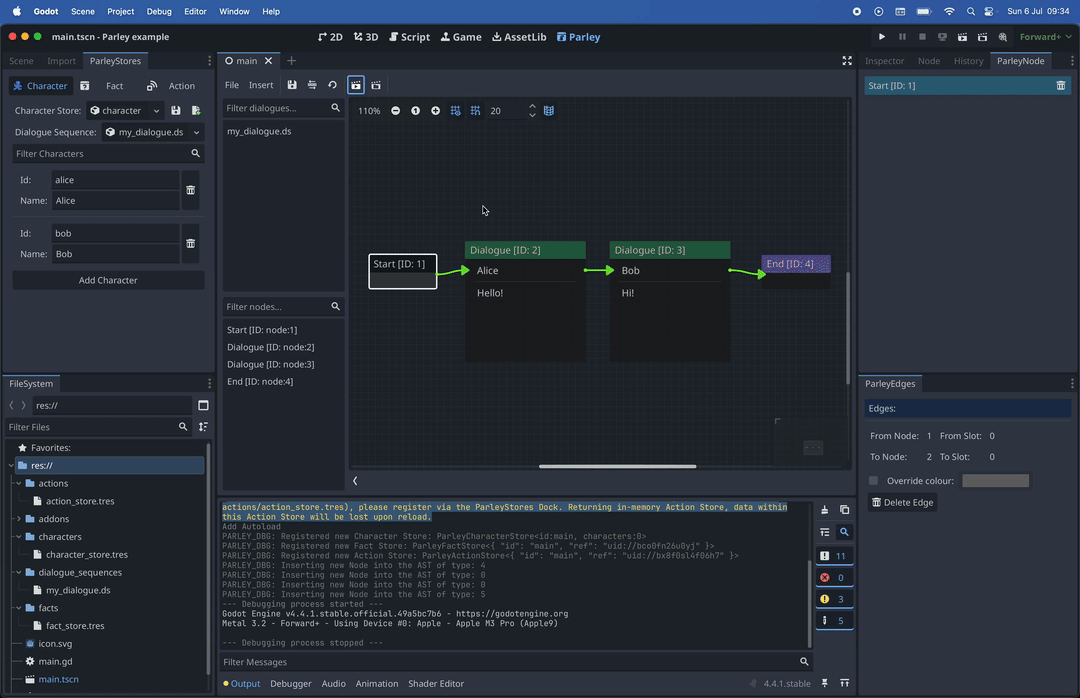
TipIf you’d like to access and follow along using the supporting video instead, please find the original mp4 here.
- Open your Scene script in the Godot Editor and load your Dialogue Sequence with the following code:
Dialogue Sequence load
const basic_dialogue: ParleyDialogueSequenceAst = preload("res://dialogue_sequences/my_dialogue.ds")- Then, in the
_readylifecycle method, trigger the start of the Dialogue Sequence processing using theParleyautoload with the following code:
Dialogue Sequence Run
var ctx: ParleyContext
func _ready() -> void:
# Trigger the start of the Dialogue Sequence processing using the Parley autoload
ctx = ParleyContext.create(basic_dialogue)
var _result: Node = Parley.run_dialogue(ctx, basic_dialogue)- Clean up upon tree exit from scene:
Clean up
func _exit_tree() -> void:
# Ensure ctx is fully cleaned up
if ctx:
ctx.free()- And that’s it! Your script should look something like:
Example Dialogue Run
extends Node
const basic_dialogue: ParleyDialogueSequenceAst = preload("res://dialogue_sequences/my_dialogue.ds")
var ctx: ParleyContext
func _ready() -> void:
# Trigger the start of the Dialogue Sequence processing using the Parley autoload
ctx = ParleyContext.create(basic_dialogue)
var _result: Node = Parley.run_dialogue(ctx, basic_dialogue)
func _exit_tree() -> void:
# Ensure ctx is fully cleaned up
if ctx:
ctx.free()TipIf you would like to customise the running of Parley Dialogue Sequences yourself, you can use the following as a reference:
ParleyRuntimeParleyDefaultBalloon(this is configurable in the Parley settings)Please note, more information on this and in-built support for customisation will covered in a future release.
- Either run your game by clicking the
Run Projectbutton in the top right of your Editor or run the current scene by clicking theRun Current Scenein the top right of your Editor. - And voila! You have now fully integrated Parley with your game!